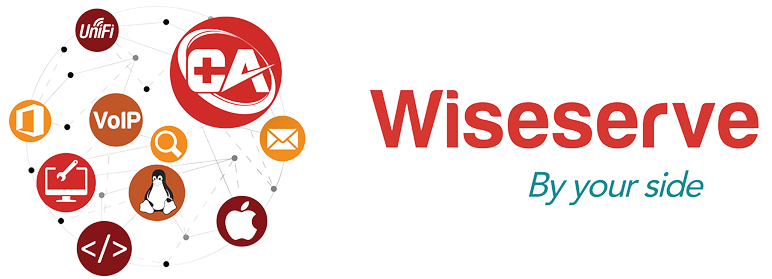Frequently Asked Questions
Everything You Need to Know About Wiseserve and Our IT Solutions
At Wiseserve, we understand that businesses rely on technology to operate smoothly. From IT support to cybersecurity, cloud services, and managed IT solutions, choosing the right partner can be overwhelming. Our FAQ page is designed to answer your questions about our services, processes, pricing, and approach, so you can make informed decisions. Whether you’re a startup, a growing SME, or an established organization, we provide transparent guidance and expert advice tailored to your business needs.

Frequently Asked Questions
1. What services does Wiseserve offer?
We provide a wide range of IT solutions, including IT support, managed IT services, cybersecurity, cloud solutions, computer repair, data recovery, and web development. Our solutions are tailored for every type of business.
2. Who can benefit from Wiseserve services?
We serve SMEs, startups, healthcare providers, educational institutions, legal and financial services, public sector organizations, and local businesses in Oxfordshire.
3. How do I request IT support?
You can contact us through our online form, email, or phone. We offer both remote and on-site support depending on the issue and urgency.
4. How quickly will my issues be resolved?
Response times vary depending on your service plan. Urgent issues are typically addressed within an hour, while general inquiries are resolved within 24 hours.
5. What makes Wiseserve different from other IT providers?
Our personalized approach, proactive IT monitoring, and industry expertise set us apart. We focus on reducing downtime, protecting sensitive data, and providing reliable IT solutions.
6. Can Wiseserve help with cybersecurity and data protection?
Absolutely. We offer comprehensive cybersecurity services, from network security to email protection, backups, and compliance solutions.
7. How can I get a quote for IT services?
Simply fill out our Start Your Project form or contact us via phone/email. We’ll provide a tailored proposal based on your business requirements.
8. Do you offer industry-specific IT solutions?
Yes, we provide customized IT services for multiple industries, including healthcare, education, finance, public sector, and local businesses.
Still have a question? We're here to help.
Get in Touch with Wiseserve
Expert IT & Web Solutions Support in Oxford – Fast, Reliable, and Tailored for Your Business
Whether you need IT support, cloud services, network management, or website development, our team is ready to provide personalized solutions. Fill out the form below, and we’ll get back to you promptly.
Phone
01865 451 177
Address
154 Oxford Road, OX4 2EB
Business Hours
Mon–Fri: 9:00 AM – 6:00 PM | Sat: 10am – 12:30pm – often later. | Sun: Closed
Our Process for Seamless IT Support
Our structured approach ensures that your IT environment is always secure and efficient:
Assessment
Understanding your current IT setup and business needs.
Planning
Developing a tailored IT strategy that aligns with your goals.
Implementation
Deploying solutions efficiently and minimizing downtime.
Monitoring & Support
Continuous monitoring and proactive maintenance to prevent issues.
Review & Optimize
Regular reviews to enhance your IT systems and adapt to growth.
Still Have Questions? Talk to Our Experts Today
If your question isn’t listed here, our team of IT professionals is ready to provide answers and guidance. Let us help you streamline your IT infrastructure and enhance your business operations.

Trusted IT Partner for Businesses of All Sizes
Wiseserve is more than an IT services provider—we’re a strategic partner that helps your business leverage technology effectively. Our experienced team ensures your IT infrastructure is secure, reliable, and scalable. We combine proactive monitoring, expert support, and industry best practices to deliver IT solutions that reduce downtime, improve efficiency, and protect your data.
- Personalized IT support for your business needs.
- Scalable managed IT services that grow with you.
- Industry-specific expertise for SMEs, healthcare, education, and more.
- Cybersecurity-focused solutions for data protection and compliance.
- Reliable cloud and network services for seamless operations.