Offering answers to your questions!
Need to know more about the way computers act in specific ways or have general information help? View our FAQ
Check that your computer is connected to the internet, this is usually displayed at the bottom, if its not then you will need to check if the email server is connecting correctly or the network that you are on is connecting correctly, this might involve contacting your provider and trying to liase with them or your system administrator.
Just like an Internet URL no spaces are allowed in an e-mail address. However, names can be broken up using a period; for example, Joe Bloggs may have an e-mail address: joe.bloggs@example.com or joe.b@example.com this is due to emails not allowing spaces.
If the e-mail box is full or storage on your computer is full you may need to remove some applications, software or files to increase the size of the amount of storage that you have to offer for emails. Sometimes when someone sends documents they might have issues with the size of the attachement that they are sending, this can cause a variety of issues. Some emails may be marked as a virus or malware and therefore have issues with being sent correctly. You may need to remove attachments or extensions that are on your email provider.
Check what programs are running on your system, potentially one of them are causing an error with deleting the file itself. If you think that something is running that could be causing the issue, close it down and check over to see the way that its reacting. If all else fails perhaps a simple restart could repair your issue. If all else fails, the computer might need to be started in safe mode.
If you are running Microsoft Windows 7, Windows 10, or a later version of Microsoft Windows, you are eligible to update Microsoft Windows. In most cases your computer should be set to automatically update when a new update becomes available. However the update will most likely happen when you turn off and on your computer, make sure to give it time.
Double click the recycle bin icon on your desktop, here you will see all of the files within your bin. Select the files you want to recover, right click and press restore.
Users should not press the power button or restart the computer while Windows is running/updateing unless there is an issue with the computer and nothing can be resolved. Microsoft has included the shut down feature because it enables a computer to go through all the necessary steps that are required before turning off the computer. In fact many versions of Microsoft Windows will check the computer for any problems if the computer is not shut down properly. If the computer is updating make sure to let it run, If it seems to have crashed the majority of the time it is working through the processes it needs to complete the update.
Make sure that the network cable is connected into the computer at the back firstly, unless you are using WIFI this is when other issues could be appearing such as the drives not working or the network card/dongle having issues. If you don’t want to open up the machine that you have then it might be worth checking to see if your lights are working on the router itself or the network card. If the router is flashing orange then there could be an issue regarding the router and it might be out of service for the time being.
To access all files on your company’s network from remote locations, you simply need to connect to your company’s VPN. You will need to check about SSL VPN access – this could be through a terminal server or a cloud service such as Microsoft One Drive.
There are multiple ways to check the name of your computer:
- Hit the Start button, type in “PC Name” and press enter.
- Open System Information, your PC name will be under “System Name”.
- Open Command Prompt and type in “systeminfo”.
- Right click on This PC in File Explorer and open properties.
To map a network drive, you will need to know the hostname or IP address of the target server, NAS or PC. Once you have this information, you can utilize File Explorer to map your network drive.
To do so, head over to “This PC” within File Explorer, right click on it and select “Map Network Drive”. This will bring up a new wizard which will ask you to enter the Network Path and to select which drive letter to be assigned. It is necessary to use the “\\” prefix before entering the hostname or IP address.
If the information you have entered is correct, it will usually ask you to login using credentials that you have set up or have been provided. At this point, you have options to “reconnect at sign in” or “sign in with different credentials”. Once you log in, you will be able to see the files available to you. From here, you can right click on folders to create more mapped drives as an alternative to mapping out the entire network path.
All versions of Microsoft Windows come pre-installed with a virus protection program. This is commonly known as Windows defender, although its traditionally not used, commonly third party antivirus is used as its much safer and secure.
If your computer is infected with a virus formatting or erasing the hard disk drive and starting over will almost always remove any type of virus. However, if backups have been made that contain the virus, other media or drives connected to the computer have a virus, your computer is connected to another computer on a network with a virus, and/or the virus is stored on some other type of software you use with your computer it can become re-infected if not properly protected. This is to make sure that you can work with
Yes, computers can be damaged however these are reversible, computers can edit firmware, drivers and other areas of the computer. The majority of viruses affect the way the computer are operating and running meaning that you need to be careful when it comes to working with websites or documents that can attack your computer. The only areas that won’t particularly be affected are external devices, however you can install malicious software from third party devices so you need to be cautious.
Most there are various ways to delete cookies, the easiest way to do this is to follow these steps.
- Open the menu top right
- Go to settings
- Use the searchbar
- Type in Cookies
- Scroll to see Clear Data
- Clear the data
This allows you as the user to remove any cookies that you do not want or that may be stored.
