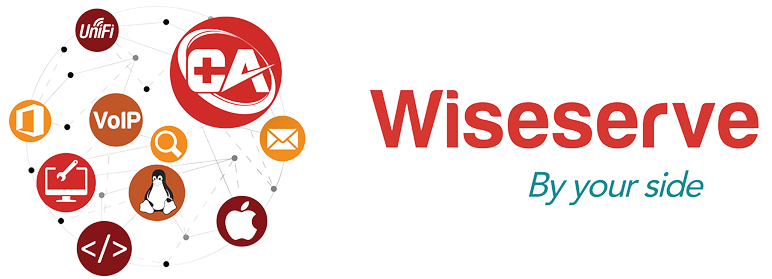At Wiseserve, we believe technology should empower you — not slow you down. That’s why we’ve created this Useful Downloads page, a curated list of trusted tools, software, and resources recommended by our Oxford-based IT experts.
Whether you’re setting up remote support, cleaning up your PC, protecting against cyber threats, or recovering lost data, you’ll find everything you need here in one place — safe, verified, and easy to use.
Need help installing or configuring a tool?
Call our friendly support team on 01865 451 177 or email [email protected] for guidance.
🧑💻 Remote Support Tools
When you need our technicians to connect securely to your device, use one of these trusted remote access tools. Each tool is encrypted, GDPR-compliant, and easy to launch, ensuring your data stays protected.
TeamViewer
Industry-leading remote support tool for instant connections and diagnostics.
👉 Download TeamViewer
AnyDesk
Lightweight, fast, and reliable remote desktop software ideal for quick troubleshooting.
👉 Download AnyDes
🔐 Security & System Maintenance Utilities
Keep your computer or network safe from malware, performance lags, and unwanted programs. These utilities are handpicked by Wiseserve engineers and used daily in our repair centre.
Malwarebytes Anti-Malware
Detects and removes viruses, ransomware, and spyware. Perfect for both home and business systems.
👉 Download Malwarebytes
CCleaner
Optimize your computer performance and remove unnecessary junk files easily.
👉 Download CCleaner
Microsoft Safety Scanner
Free and reliable malware detection tool from Microsoft.
👉 Download Microsoft Safety Scanner
🌐 Networking & Connectivity Tools
For network administrators, technicians, and IT managers — these tools are essential for diagnosing and maintaining network performance.
PuTTY
Open-source SSH and Telnet client for secure server connections.
👉 Download PuTTY
WinSCP
Easily transfer files between local and remote systems via SFTP or FTP.
👉 Download WinSCP
PingPlotter
Diagnose connectivity issues and identify weak points in your network path.
👉 Download PingPlotter
Wireshark
Monitor network traffic and troubleshoot communication issues.
👉 Download Wireshark
💾 Backup & Data Recovery Software
Data loss can be devastating — protect yourself before it happens. These tools help you back up, clone, and recover your important files safely.
EaseUS Data Recovery Wizard
Recover deleted files, formatted partitions, or lost data quickly.
👉 Download EaseUS
Macrium Reflect (Free Edition)
Powerful backup and disk imaging software for Windows users.
👉 Download Macrium Reflect
Acronis True Image
Comprehensive data protection and cloud backup solution for home and business.
👉 Download Acronis
🖥️ Microsoft Windows & Office Tools
Official resources for installing, reinstalling, and maintaining Microsoft systems and applications.
Microsoft Office 365 Setup
Install or reinstall Office apps with your subscription.
👉 Download Office 365
Windows 10 / 11 Installation Media
Create bootable installation media for fresh Windows setups.
👉 Download Windows ISO
Windows Update Assistant
Get the latest version of Windows 10/11 easily and safely.
👉 Download Update Assistant
📚 Guides & Documentation from Wiseserve
We’ve created a library of helpful guides to help you manage and maintain your technology confidently.
- Remote Support Connection Guide – Step-by-step help for starting a session.
- Cybersecurity for Small Businesses – Stay safe from phishing and ransomware.
- Backup & Data Protection Checklist – Protect your data before it’s too late.
- Hardware Upgrade Planning Guide – Know when and how to upgrade efficiently.
💬 Need Help Choosing the Right Tool?
If you’re not sure which software suits your system or you’re facing a technical issue, don’t worry — our expert team is here to assist.
📞 Call us: 01865 451 177
📧 Email: [email protected]
📍 Visit us: 154 Oxford Rd, Cowley, Oxford, OX4 2EB
🚀 Call to Action
Not sure what you need?
Book a free 15-minute consultation with a Wiseserve technician. We’ll assess your issue and recommend the most effective tools for your setup.
✅ Why Download from Wiseserve?
- All software links are verified and safe.
- Direct from official vendor sources.
- Recommended and tested by Wiseserve engineers.
- Backed by local Oxford-based support.
- Compatible with major systems (Windows, macOS, Linux).
- Free expert advice available by phone or email.
❓ Frequently Asked Questions
Yes, all tools listed here are official versions from verified sources, recommended and tested by our IT team.
Absolutely. Our technicians can remotely assist you with installation, setup, and troubleshooting.
Call our support team on 01865 451 177, and we’ll guide you through the connection process.
Yes — we assist businesses with mass deployment, updates, and license management for Windows, Office 365, and security tools.
Yes, we can provide printed or digital training materials tailored for your team.